






It's actually quite simple to start a Caribsocial group. Here's how you use Caribsocial's desktop website version to do it.
Step 1: Open up your desktop web browser , go to Caribsocial.net, and log in to your account if you're not already logged in.
Step 2: Select the Menu icon in the top right. This icon looks like series of nine dots arranged in a square.
Step 3: From the menu that appears, choose Groups.
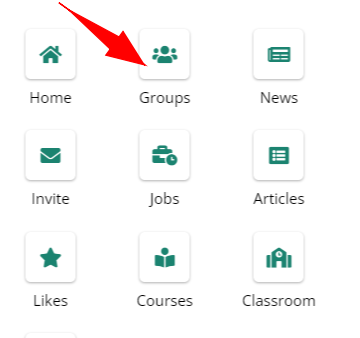
Step 4: On the Create group screen, add your group's name, choose a privacy level, and invite your friends (if you'd like).
You can select between the Public and Private privacy levels. Public groups on Caribsocial allow anybody to access the postings and members of the group. Private implies that only group members can access the posts in it and identify the other participants.
If you select Private, you will then be prompted to pick whether the group should be visible or hidden. Any user on Caribsocial can find this group if it is visible, but only group members can find it if it is hidden.
This website uses cookies to ensure you get the best experience on our website.
To learn more about our privacy policy Click here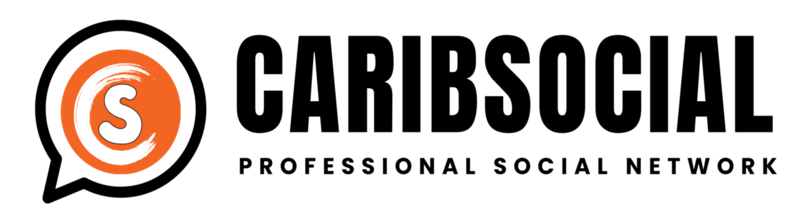
Comments