






To create a classroom on Caribsocial.net, you can follow these steps:
Visit the Caribsocial website at https://caribsocial.net/ and sign in to your account. If you don't have an account, you'll need to sign up first.
Once you're signed in, navigate to the "Classroom Home" section. You can find it by clicking on the "Courses" tab in the main menu and selecting "Classroom Home" from the dropdown menu.
On the Classroom Home page, you'll see an option to "Create New Classroom." Click on that option to proceed.
Fill in the necessary details to set up your classroom. You'll typically be asked for the following information:
Once you've filled in all the required information, click on the "Create" or "Save" button to create your classroom.
Congratulations! Your classroom has been created on Caribsocial.net. You can now start adding content, inviting students, and managing your classroom.
Remember to familiarize yourself with Caribsocial's terms of service and professional policies to ensure you comply with the platform's guidelines and rules.
This website uses cookies to ensure you get the best experience on our website.
To learn more about our privacy policy Click here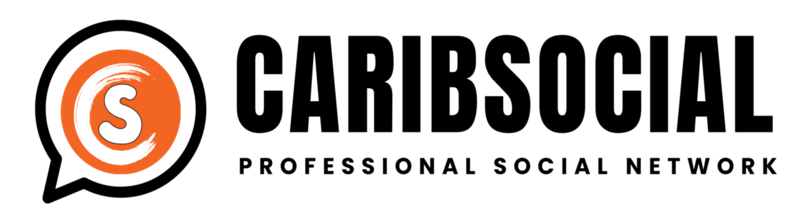
Comments